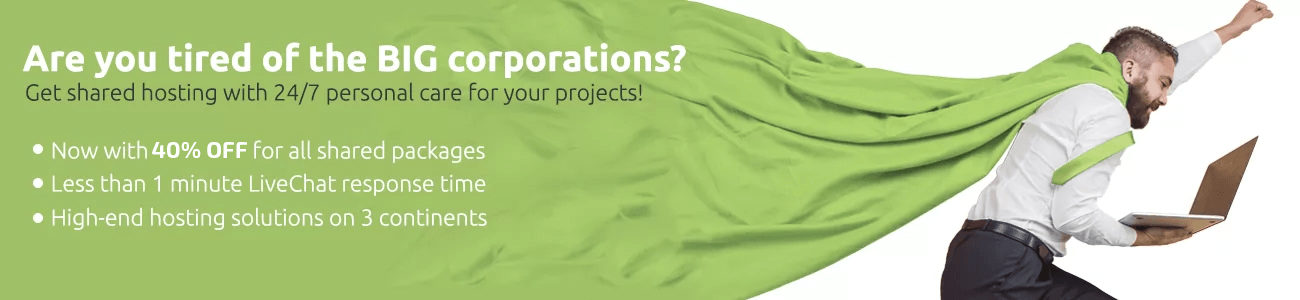Before initiating the transfer of your domain name from Network Solutions to us, please make sure that:
- There are more than 15 days until the domain name’s expiration date.
- The domain name was registered for the first time more than 60 days ago.
- The domain name has extension that WebHostFace is able to register.
After that you should confirm your Administrative Contact Information because they are going to use this email address to send you important information about the transfer.
To update this information:
- Log into your account with Network Solutions.
- Click Account Settings.
- Click Accounts and Contacts.
- From the People Who Can Access This Account section, click Edit Account Contacts.
- Click the account name for which you want to confirm contact information.
- From the Edit WHOIS Contacts section, click View/Edit WHOIS Contacts.
- Select the check box next to the domain name you want to confirm, and click Continue.
- If the Administrative contact in inaccurate and needs to be updated, select the Administrative Contact option and click Continue.
- When you have successfully completed the update, a confirmation displays.
If all of the above prerequisites are met, the next thing to do is to proceed with the domain transfer from Network Solutions to us. It is extremely easy and can be done in a few steps:
1. Remove Domain Privacy (You can skip this step if your domain doesn’t have privacy protection.)
If your domain name has private registration, a service that hides your personal information from the public, you cannot receive your confirmation email. That is why turning it off is a must. To remove your domain name privacy with Network Solutions follow these quick steps:
- Log into your account with Network Solutions.
- Click on My Domain Names under the My Products and Services tab.
- If you have only one domain name, continue to the next step, if you have multiple domain names, click Manage next to the domain name you are making the changes for.
- From the Details section, select Turn Private Registration Off, and then click Go.
2. Obtain the Authorization Code
Get an authorization code (also known as an EPP code or transfer key), if required, from Network Solutions by:
- Logging into your account with Network Solutions.
- Clicking on My Domain Names under the My Products and Services tab.
- Click the domain name you wish to transfer.
- From the Domain Details section, select Request Authorization Code, and then click Save.
- Get the EPP Code from the email Network Solutions sent to your Administrative Contact email address.
3. Unlock your Domain Name
By default, all domains registered with Network Solutions are placed in Domain Protect status, which is displayed as Registrar-Lock at the registry. Before a domain name transfer is requested, the lock must be removed and the registry status changed to Active. To unlock your domain name you should:
- Log into your account with Network Solutions.
- Click on My Domain Names under the My Products and Services tab.
- Click the domain name you want to unlock.
- From the Domain Details section, click Edit.
- Select Turn Domain Protect Off, and then click Save.
Allow up to 24 hours for our system to recognize the change in status.
4. Order a Domain Name Transfer
- Log into your User Area with us.
- Go to the Domains Tab.
- Click the Transfers tab and enter your domain.
- Afterwards you will be asked to enter your domain Authorization Key.
Once the domain name transfer is requested, you will shortly receive a confirmation email to approve it. You should also approve the transfer in your Network Solutions Control Panel once it’s all started properly.
You will receive an email from WebHostFace once the transfer is complete. If you have not received the confirmation email in seven days time, you should contact us to inquire about your transfer status.