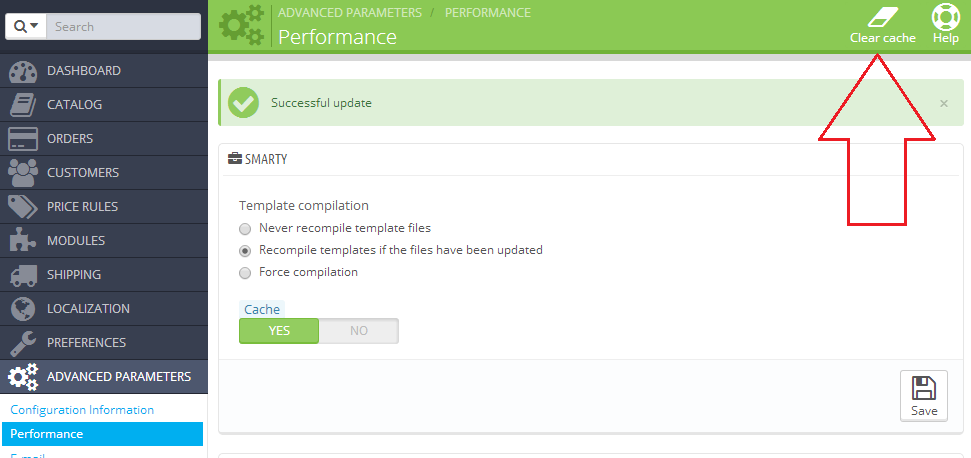When making changes to your PrestaShop online store they will often not appear right away due to old cached information. The solution is to clear the cache of your PrestaShop application. PrestaShop caches data using Smarty and depending on the version of the script you are using, the method to clear the cache varies.
- In PrestaShop 1.4 cached data is stored in the following folders of your PrestaShop’s installation main folder:
- /tools/smarty/cache
- /tools/smarty/compile
- /tools/smarty_v2/cache
- /tools/smarty_v2/compile
- Just delete the content of these folders to clear Prestashop’s cached data. After that reload your website in your browser to take a look at the changes you have made.
- You can also disable the cache or manage how PrestaShop caches information from the application’s Administration Panel -> Preferences -> Performance.
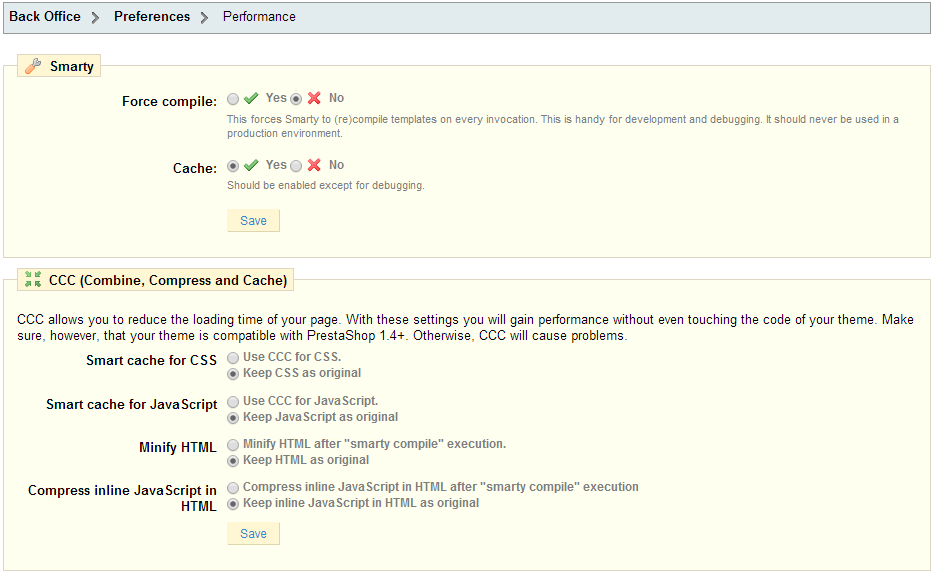
- In PrestaShop 1.5 you should log into your Administration Panel -> Advanced Parameters tab -> Performance. There you will find a Clear Smarty cache and Autoload cache button. Just press it and you are all set.
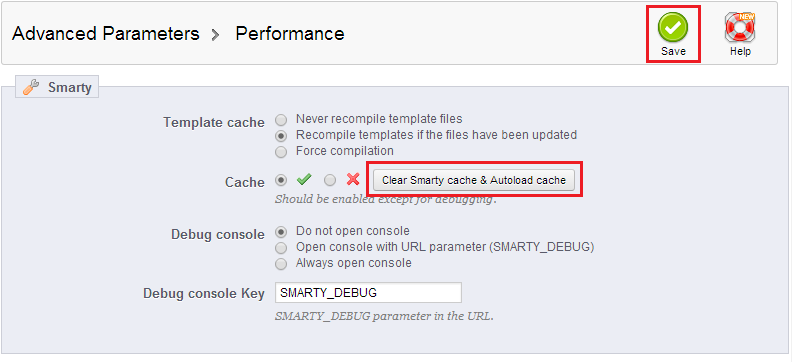
- In PrestaShop 1.6 you can do this even faster – log into your Administration Panel -> Advanced Parameters tab -> Performance. Click on Clear cache in the top right corner and that is it.