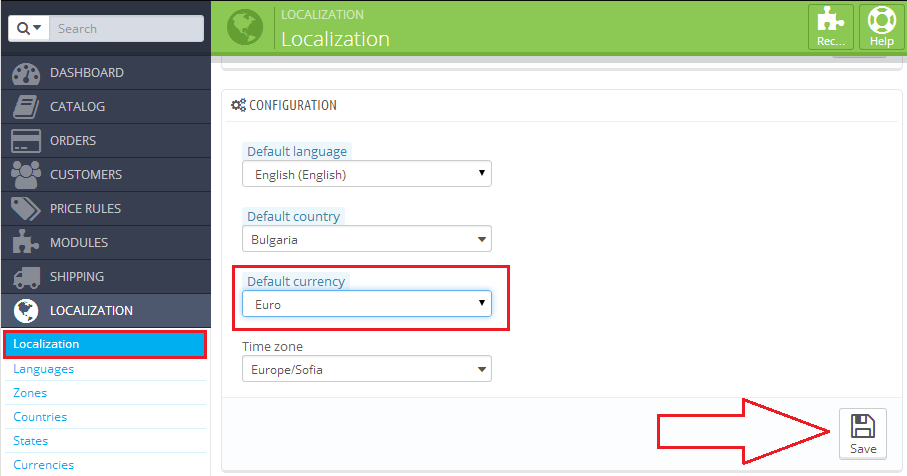Managing your PrestaShop currency is an important aspect of running an online shop. In this extremely connected world it is perfectly normal to have international buyers who will use a different currency than your own.
Adding and enabling currencies in PrestaShop
There are two ways of adding currencies in PrestaShop:
- The first one is to import a whole country localization pack which will include currencies, languages, etc. of the chosen country. Go to your PrestaShop admin panel -> Localization -> Import a localization pack tab -> choose the desired country from the Localization pack you want to import drop-down menu and press Import. This will also automatically enable the currency.
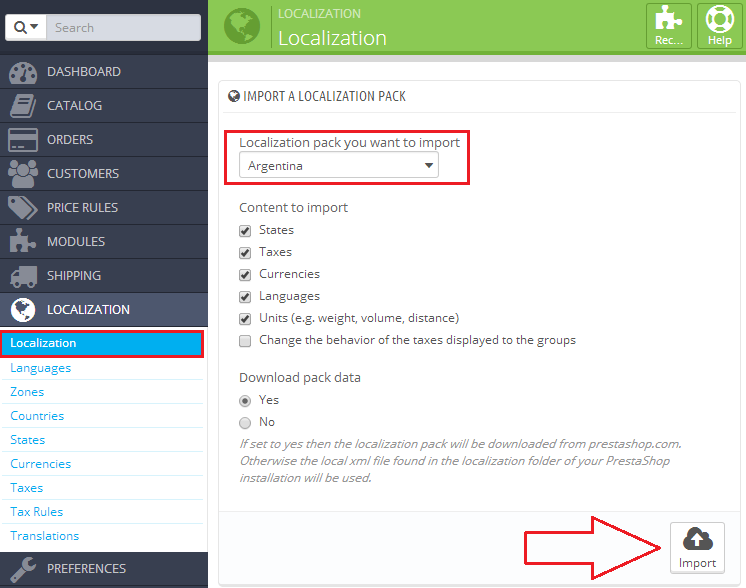
*Note: you can import only the currency of a country by un/selecting the appropriate check boxes.
- The second way is to add the currency directly. Go to your PrestaShop admin panel -> Localization -> Currencies sub-menu and press the plus sign in the top right corner.
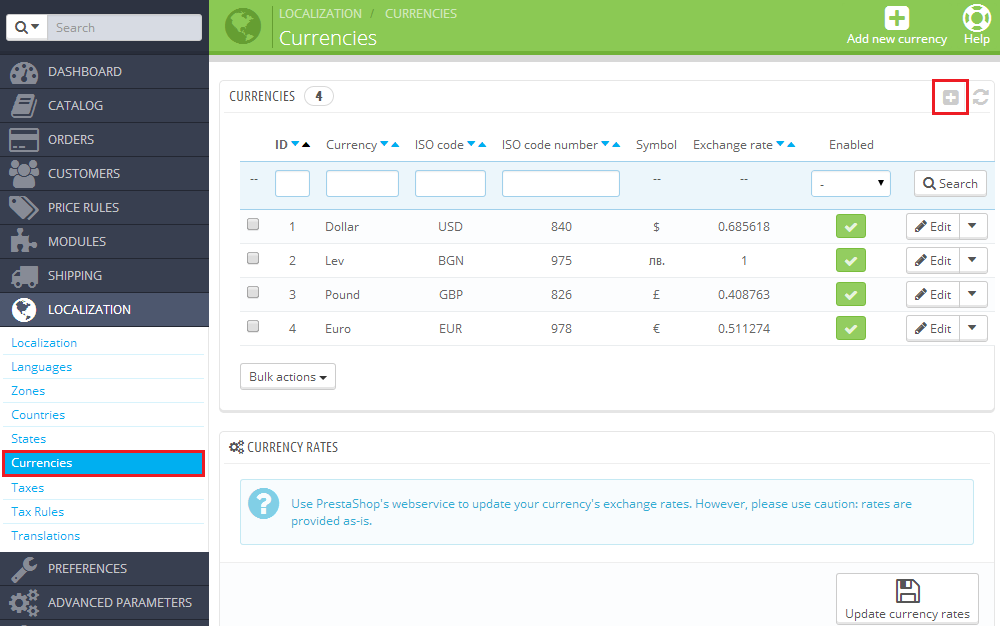
- Fill in the required fields, click to enable the currency and press Save. The currency name is of your choosing, you can find the 2 ISO codes in Wikipedia. The exchange rate is usually calculated automatically but you can enter one that you like also.

*Here is an example of the filled fields:
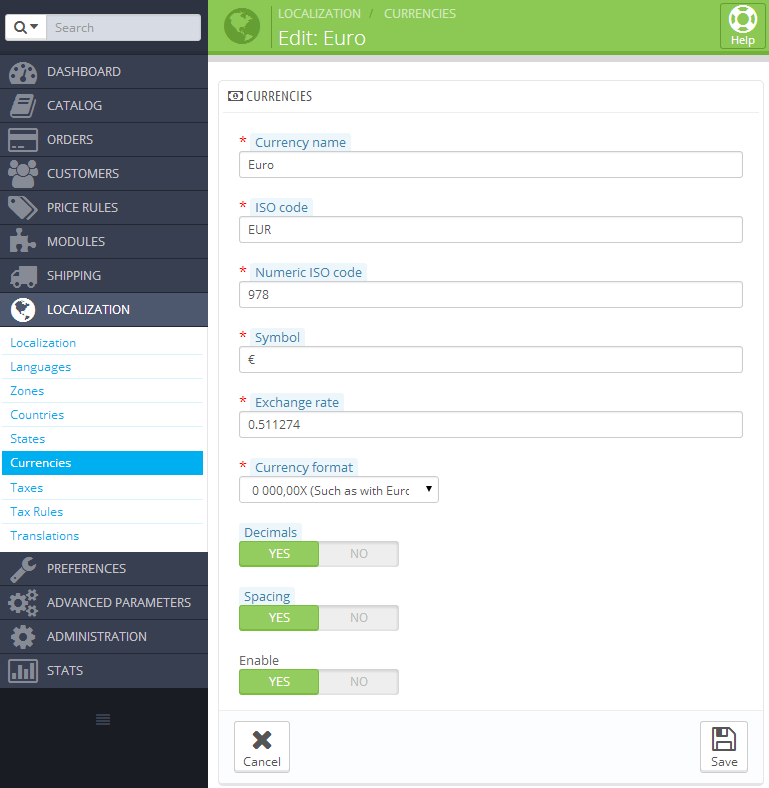
Setting your default PrestaShop currency
- Your default currency is the one which you will be setting your product prices in and all other currencies will be converted from it.
- You can’t change your default PrestaShop currency if you have only one currency enabled.
- To change your default currency go to your PrestaShop admin panel -> Localization -> Configuration tab -> choose the desired currency from the Default currency drop-down menu and press Save.