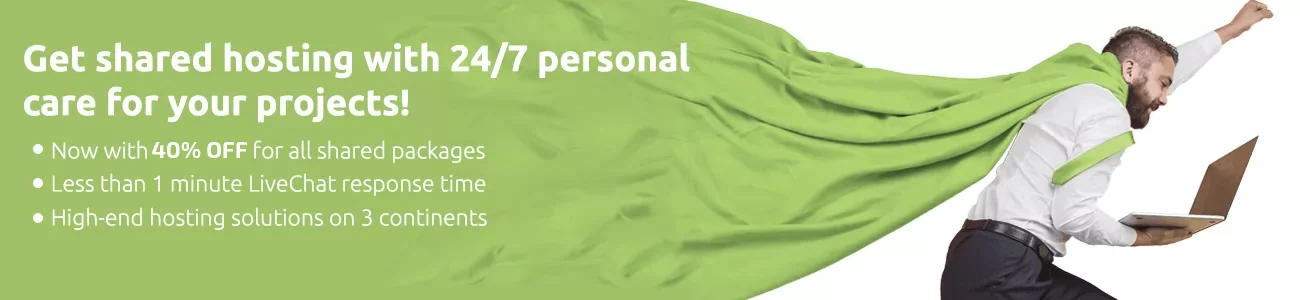The command wget is used mostly to retrieve files from external resources via HTTP or FTP, in this article we’ll provide several examples on how to use it
Downloading a file using wget
The following command will download a file via a HTTP request
wget domain.com/file.txt
This will save it under the same name as it was on the server, you can save it under a desired name. Notice that files should keep their extensions
wget -O myFile.txt domain.com/file.txt
This can be used to download external files necessary for a project
Downloading a JavaScript file:
wget https://code.jquery.com/jquery-3.3.1.min.js
Downloading a single file via FTP
wget could be used to download files via FTP as well as via HTTP, you’ll have to know your credentials and the Hostname or IP of the FTP server
wget --ftp-user=FTP_USERNAME --ftp-password='FTP_PASSWORD' ftp://URL/PATH_TO_FILE/FILE_NAME
Downloading all files in a directory
The syntax is the same as with a single file, however, there’s a trailing * at the end of the directory instead of a specified file
wget --ftp-user=FTP_USERNAME --ftp-password='FTP_PASSWORD' ftp://URL/PATH_TO_FTP_DIRECTORY/*
Download a file in the background
You can download a file in the background
wget -bq domain.com/file.txt
Download the full HTML file of a website
You can replicate the HTML content of a website with the –mirror option (or -m for short)
wget -m http://domain.com
Downloading multiple files
You can download multiple files that have their URLs stored in a file, each on its own line
cat urls.txt url1.com/file url2.com/file url3.com/file
wget -i urls.txt
Experiment with different wget commands or use the above-mentioned wget examples on our cheap cPanel hosting packages, Linux SSD VPS plans or Linux Dedicated Servers.