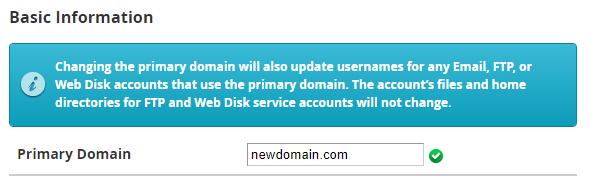This article assumes that you have a hosting account at WebHostFace.
Shared and Reseller Hosting
On shared hosting, the primary domain name change is requested via ticket to our advanced technical experts. You simply need to log in to your client area with us and then place a support ticket from the Face Help section. Let us know the current primary domain for the account, as well as the new one that you wish to set.
By placing a ticket, you verify that you are the account administrator and that you approve the change. Our level 2 support experts will change the primary domain name of your account and update you once the process has been completed.
VPS/Dedicated Server with WHM
When you have a WHM with root access, you can change the primary domain name of your cPanel accounts at any time.
1.Log in your WHM
2. Go to “List Accounts” and find the cPanel account in question
3. When you click the + symbol in front of the domain, you will see several options
4. Select the option “Modify Account”
5. Enter the new domain in the “Primary Domain” field
6. Click the “Save” button at the bottom and wait for the system to confirm the change.
Note: Keep in mind, that if your previous primary domain was registered for free with the account, this action will separate them and your hosting package and domain will be renewed separately in the future.