When you’re Uploading/Downloading files to/from the server you are making several connections at one time.
By default, most shared hosting servers will handle up to 20 of those connections from your computer. If you reach the simultaneous download limit, you will have no connections available for sending emails, for your visitors to view and access your website and this might end up having a bad user experience. All this can be set up so you do not reach your max connections limit with downloading or uploading files only and have enough room for your simultaneous visitors on your website.
When you’re using FileZilla you can also manipulate how many files (within those limits) you’re able to Upload/Download simultaneously.
How To Change The Number of Simultaneous Transfers in FileZilla on Windows PC
1. Open your FileZilla and navigate to Edit -> Settings -> Transfers
2. Find the Maximum simultaneous transfers setting and change it. We would recommend that you use up to 5

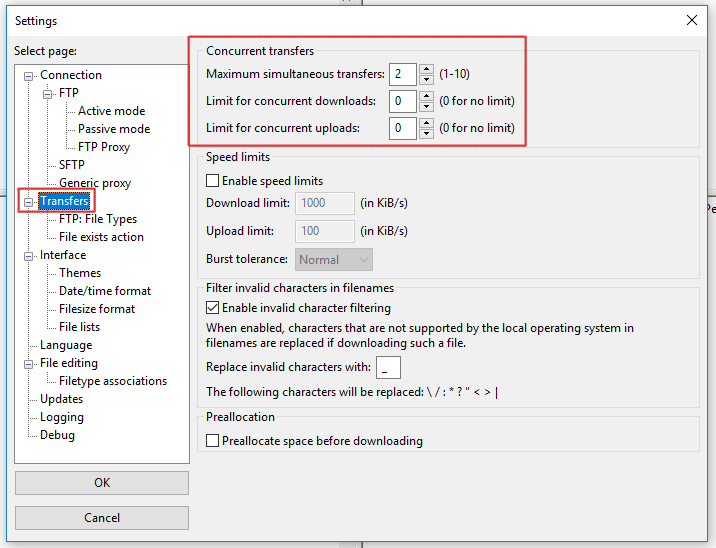
Get a new shared hosting account – Now with 40% discount OFF the regular price. Unlimited FTP access on fast pure SSD servers.

