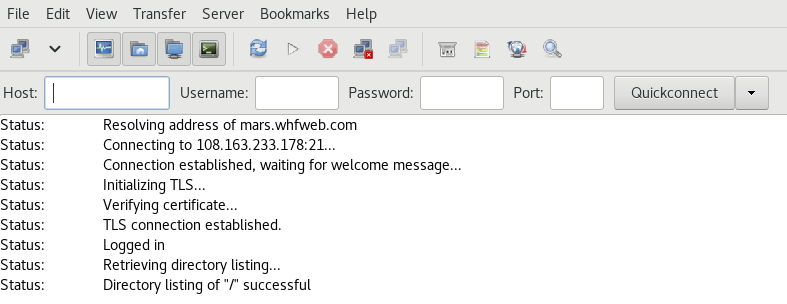If you wish to connect to your cPanel account via FTP on your Linux system using FileZilla you have two options
- Quick Connection
- Site Manager
We will cover Quick Connection in this article.
We recommend using Site Manager instead, you can see how to use it from our article.
Whether you use Quick Connect or Site Manager – use FTP FileZilla Passive Mode for your connections. You can see how to turn it on in FileZilla from our article.
FileZilla FTP on Linux – How to Connect?
1. In both cases, you will your FTP details. If you’re not sure what they are you can see our article on the matter from here.
2. Open your FileZilla FTP client
3. Enter your FTP details on the top
In our article, we ended up with the following FTP details which we’ll use:
Hostname: mars.whfweb.com
User: example
Password: cPanel account’s password
Port: 21
Directory: /
*Note: We can omit the Directory in some FTP clients
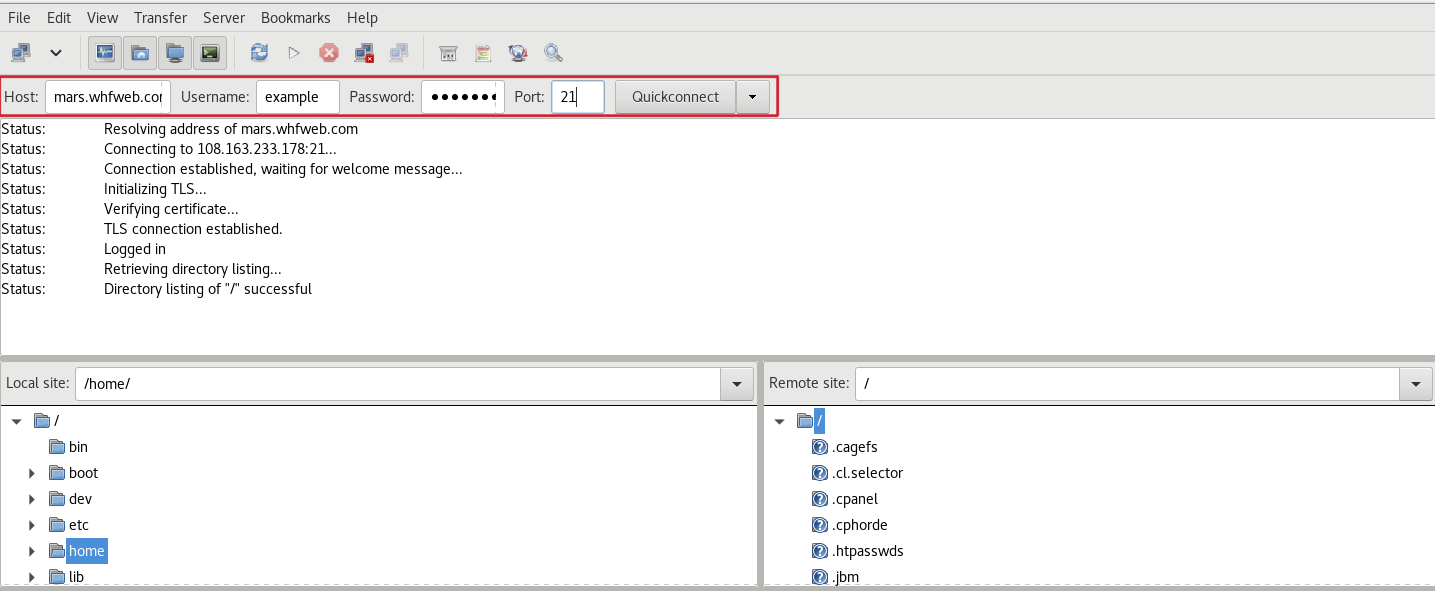
*Note: In some cases, you might need to approve the Server’s SSL certificate when making a secure connection. If you see the following Window, press OK.

You should now be connected!