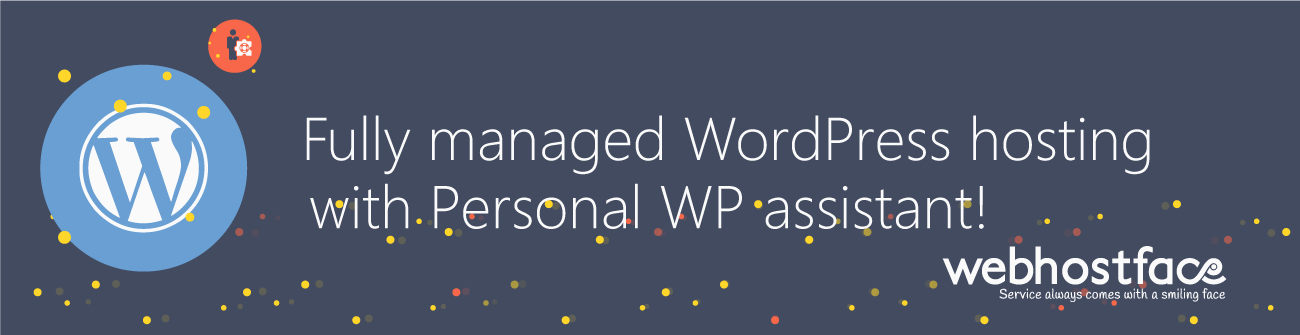Installing WordPress can be done quite easily through our automatic installer. Here is the way of installing WordPress through Softaculous:
The first step will be to log into your cPanel with us and click the Softaculous icon.
- On the left side you will find a list of categories.
- Choose a script from any of the categories or you can also select the script from the top scripts displayed in the center of the page.
- We are installing WordPress, which belongs to the category Blogs or select the WordPress icon from the Top Scripts.
- Once you select the script you will be able to access various details of that script like ratings, reviews, demo url, etc.
Fill in the Installation Details
- Click on the Install Tab.
- You will now see a form with various details.
- Fill in the details like protocol, domain name, directory, database name, admin login details, language, etc.
*Note : If you wish to install the script on the root of the domain eg: http://example.com please leave the In Directory field blank.
- Once you are done with the details click on install button and this should do the trick. Installation time may vary in accordance to size of the script and other factors, please be patient.
*Note : If you receive a warning that you do not have a valid SSL certificate for your domain you can issue one through Let’s Encrypt, you can lookup our guide from here.
- As soon as the installation is complete Softaculous will provide links to your it.
- Click on the links provided and this should redirect you straight to the site page or the admin homepage whichever you choose.
Or just give us a call and we will install it for you!