Most modern FTP clients support changing file/directory permissions. We’ll cover changing permissions using FileZilla on Windows.
How To Change Permissions in FileZilla on Windows PC
1. Connect to your FTP account using FileZilla. You can do that using Quick Connect or directly through Site Manager. You can see how to do that from our articles here:
2. Find the file/directory on the right side and right click on it.
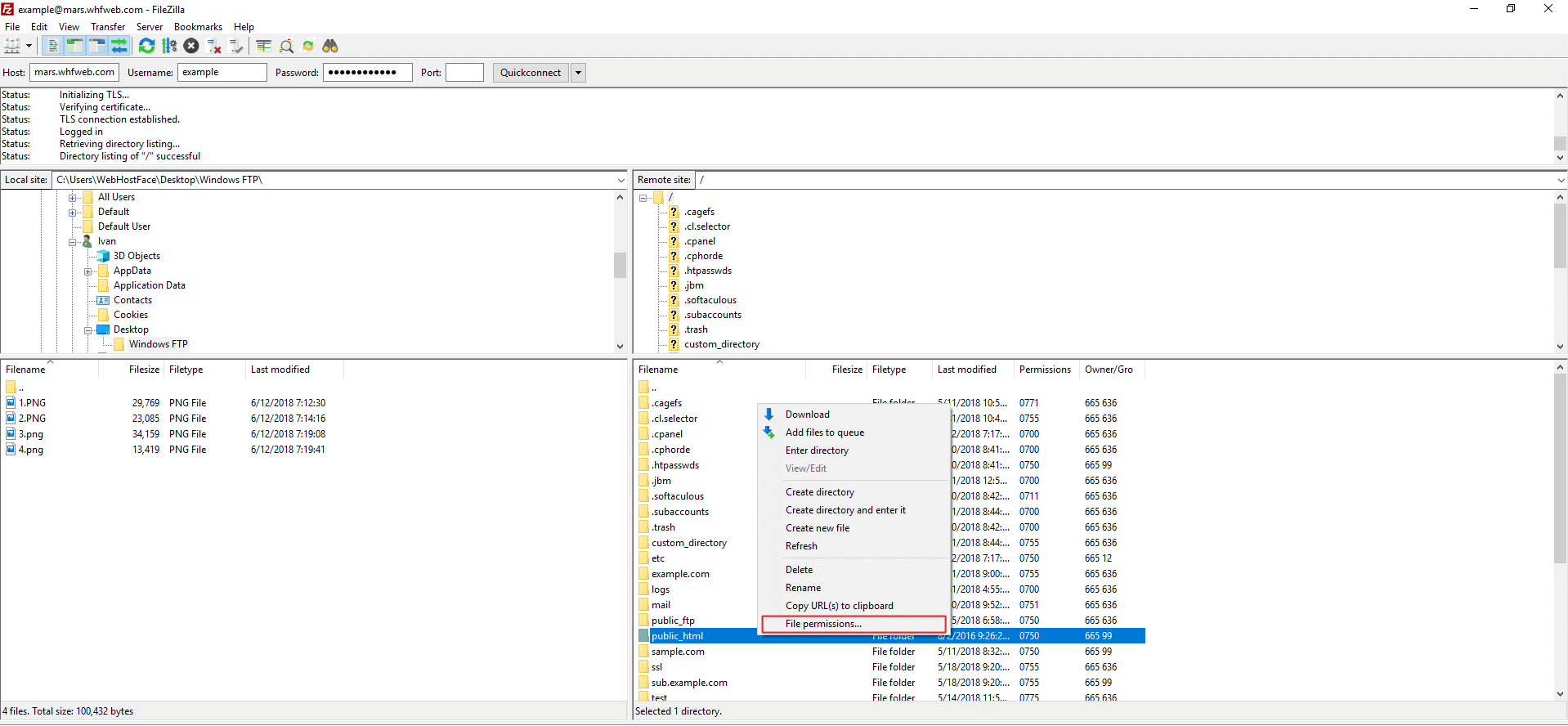 3. This will open the permissions window. For directories you can also use change the permissions recursively, meaning that any files/folders in it will also be affected.
3. This will open the permissions window. For directories you can also use change the permissions recursively, meaning that any files/folders in it will also be affected.
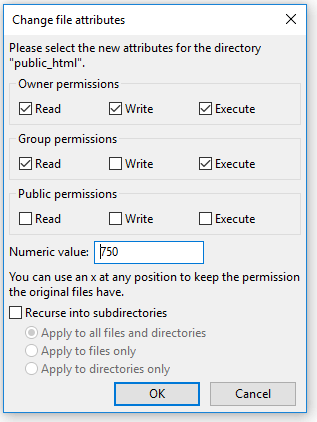
Get a new FTP hosting account with unlimited FTP access, now with 40% discount OFF the regular price!

